If I upload my header from my computer and save it, my header is blurry. We all have been doing it this way for years. The fix is further down the post.
Now looking at my blog, my header is tiny. My header is 1000px wide by 349 pixels high, not 150 pixels wide. Look how tiny it is below. Mind you I did not click the button that says Shrink to fit.
This is my header as it should be, not blurry.
*For both settings, this is how to fix your blurry header or tiny header.
Open Theme - There is a dropdown menu next to Customize. Click it.
Click edit HTML. Now click the widget symbol, which a little squares. When you point to the widget icon, you will see Jump to widget.
Header 1 will show at the top of your template.
Now, look at the settings. You will notice the section width is 150. My header is 1000 wide, not 150. That explains the blurry image.
*The display width should be the width of your blog Header.
The display height should be the height of your blog Header.
Now that we have corrected your header image to the proper size, the header image is blurry.
Upload your blogger header to an empty page or post on your blog. Make the image original size.
Copy the URL and paste it in the Header settings in the HTML. See the highlighted area. Click preview. If all looks good, click save. Now your header is full size and not blurry.
Second method of pasting in your Header via URL.
Do the same steps to edit your HTML and click Widgets and Header 1.
Look at my blogger header settings. The Display Height is 105.
The section width is 150 and the display width is 300.
Click preview, if all looks good, click save.
I hope this helps all bloggers who are having issues with changing their headers. I hope Blogger fixes this problem soon. Not all bloggers are comfortable editing their HTML.
Sign up with your email address to receive the latest updates straight in your inbox.



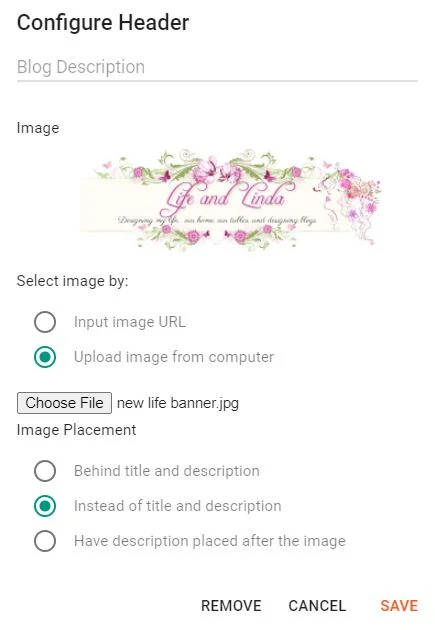















Thanks for sharing this tutorial Linda. It's too bad that the new changes with blogger are changing the way we do things on the blog now!
ReplyDeleteThanks Linda! So far, when I change my header, I haven't had any problems, but I haven't done it for awhile. I'll keep this info just in case. I used to go into html quite abit and fix things, a few years ago, but haven't messed with it for awhile! Hard to remember now how I did it all! Marilyn
ReplyDeleteYou are always so helpful! Thank you.
ReplyDeleteEverything looks blurry to me on the internet right now! Time for new prescription glasses, LOL!
ReplyDeleteFortunately this is one problem I don’t have. Have a good evening
ReplyDeleteI'd love to know how you got so brilliant because you truly are. I'm so grateful I had you handle my blog change for I'd never have figured this out on my own. Thank you so much for sharing your wisdom and technical skill with us. Indeed, you are a blog goddess!
ReplyDeleteThanks for sharing this. It is always something with blogger. xoxo
ReplyDeleteThanks for sharing this - it is really helpful. I love using Blogger and it's been frustrating with changes like this when you're not an html expert. Keep these tips coming:)
ReplyDeleteThank-you, Linda. I've noticed that some of my graphics I upload from Canva and other sources look fine on my desktop, but look a little blurry in blogger, and it has been a recent thing. Maybe I need to make an appointment with the eye doctor!
ReplyDeleteThank you, Lindo, for documenting all of this. You were so wonderful in helping me to fix the problem on my blog, and now I have something to refer to when I want to change it in the future.
ReplyDelete"Copy the URL". What URL? I put the header on a new page. The URL of the page?
ReplyDeleteIgnore my comment, I figured it out. Thank you!
ReplyDelete