I have noticed many bloggers are having a difficult time commenting on Blogger blogs. The main reason is bloggers can only comment as Anonymous. It is frustrating. Many times someone comments as anonymous and then sends me a second comment telling me who they are. Blogger has changed the comment form URL.
Example below. I am also logged into my blog. I can work on my blog. The reason my name isn't showing up is the third party cookies are blocked. For this example, I am using Firefox Browser.
My comment was accepted but only as Anonymous. To be able to comment, do this! In Firefox, the three little lines at the top right of the browser, click and choose Settings. Click Privacy & Security. Scroll down until you see Enhanced Tracking Protection.
The Cookies have a check mark which means the Firefox browser is blocking third party cookies. To comment under your Blogger name, you must enable third party cookies. Remove the check mark from Cookies.
If you prefer to not allow them, you can add exceptions.
Adding Exceptions:
Look further down where it says Cookies and Site Data. Where it says address of website, type all three blogger sites. https://www.blogger.com https://www.blogspot.com and https://www.google.com . This will allow them and still block other third party cookies. Save Changes.
After saving, close your Settings. You then have to log out of Blogger and then log in again. Now, you should be able to comment under your name.
Blogger has several commenting systems.
1). Full - Very reliable and also requires less security on browsers.
2). Pop-up - A problem using this can cause pop-up blockers to block the comment form.
3). Embedded - Most likely the easiest to use and looks great~
One of them requires third-party cookies. If they are blocked, you won't be able to comment.
If you are having an issue with comments showing, make sure in the post dashboard under Options, Reader comments are checked- allowed.
Bloggers control which commenting system they wish to use and they also control other blog settings that will limit post commenting. You just enable third party cookies.
Chrome
Go to Settings, then click Privacy and Security.
Now click Site Settings. Make sure Block third party cookies is NOT checked.
Don't forget, you can always allow certain sites to allow the third party cookies. In this photo below, I blocked third party cookies and then allowed google, blogger and my domain. After changing settings, always restart your browser.
Safari
Settings - Privacy - uncheck Prevent Cross-site Tracking.
Refresh your browser and try commenting on a blog.
If you are using a Mac, you can also use Firefox and Chrome as your browser.
I hope this helps some of you trying to leave a comment.
News! My blog is being worked on at the moment, so the reply button is not available
at this time.
Sign up with your email address to receive the latest updates straight in your inbox.


.jpg)


.jpg)
.jpg)
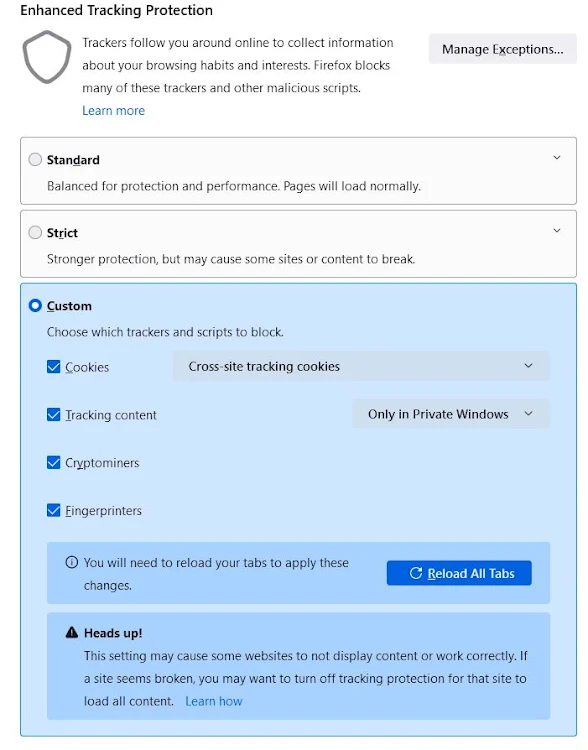






You are a goddess! When this post first came up it had anonymous for the comment box. I fixed things as you said (hopefully right!). When I reloaded the post it still came up as anonymous but the little drop down menu by that would let me sign in with the google. So, fingers crossed I did it right. If I still have trouble, I'm saving this one and will refer to it! Cheers and thank you!
ReplyDeleteYou are always so helpful. Thanks for doing the legwork. I have seen several come to me an anonymous. I always save these posts in case it happens to me or so I can refer someone to you.
ReplyDeleteI had to do this to undo the cookies so I could use my google to comment. I have a lot of people commenting now with Anonymous. Thanks for the information. Now when they tell me they cannot comment as themselves I have your post to refer them. Thank you for sharing.
ReplyDeleteThank you Linda!
ReplyDeleteSo much info TY..what a doll you are..Ill link this to my next blogpost;)
ReplyDeleteThank you!!! This has been so frustrating. I know a lot of my commenters feel the same way. I need to share your post so people can adjust their settings to comment with their names if they wish.
ReplyDeleteThank you!
ReplyDeleteYou are a whiz Linda! I always save these for future reference.
ReplyDeleteThank you, Linda. I know if I try to comment when using my iPhone, I can’t use safari, I have to use chrome to leave a comment, and then it works. I still wonder why some people’s comments aren’t emailed to me (not many), and I have to see them in my comments area.
ReplyDeleteThanks Linda for sharing this tutorial on anonymous comments.
ReplyDeleteThank you, Linda, for always sharing your Blogger insights!
ReplyDeleteYou have definitely learned me a lesson. I will add this link to my blog to help others. This saves so much aggro. Thank you so much.
ReplyDeleteThank you so much for this advice it fixed my commenting problem thank you again
ReplyDeleteThank you Linda!
ReplyDeleteI was hoping this would work for me but it doesn't. When I click on "Google Account", it refreshes the page. On this page it takes me to the home page for your blog. blogger.com won't let me do anything, maybe because I don't actually blog from there. Sigh. Guess I won't be commenting on anyone's blog or will always be anonymous. I give up.
ReplyDeleteMake sure third party cookies are enabled.
DeleteI had to do this to undo the cookies so I could use my google to comment. I have a lot of people commenting now with Anonymous. Thanks for the information. Now when they tell me they cannot comment as themselves I have your post to refer them. Thank you for sharing.marketing
ReplyDeleteThank you for article, very helpful!
ReplyDeletethank you
ReplyDeleteThank you for your kind guidance
ReplyDeleteHi Linda,
ReplyDeleteThank you so much for sharing this helpful fix! I’ve been struggling with anonymous comments on my own blog, and your step-by-step guide was exactly what I needed. It’s such a relief to find a clear and practical solution like this, and I really appreciate the time you took to explain everything in detail.
Your blog has been a fantastic resource, and I’m grateful for all the helpful advice you offer. Keep up the wonderful work!
Best regards,
Jaseph
Such a great solution for dealing with anonymous commenting! I appreciate how you’ve found a way to encourage more accountability while still allowing open dialogue. It’s important to create a space where people feel comfortable sharing, but also respectful of others. This is definitely a helpful approach for managing comments effectively!
ReplyDeleteThis is such a helpful post! I had no idea why I couldn’t comment properly on Blogger blogs. The step-by-step guide on adjusting browser settings to fix anonymous commenting is super clear. Thanks for sharing this fix—definitely going to try it next time I comment!clipping path service
ReplyDeleteThis is such a helpful post! I had no idea why I couldn’t comment properly on Blogger blogs. The step-by-step guide on adjusting browser settings to fix anonymous commenting is super clear. Thanks for sharing this fix—definitely going to try it next time I comment!clipping path service
ReplyDeleteI visited your blog today and was impressed with what I saw. The breadth of topics and writing quality really stand out. Each article brought a fresh angle. Appreciate your work and hope the day treats you well.
ReplyDeleteDivorce Attorney Philadelphia
Thanks for this tip! The guidance on enabling third-party cookies in browsers like Firefox, Chrome, and Safari is super clear and exactly what many casual commenters need.
ReplyDelete